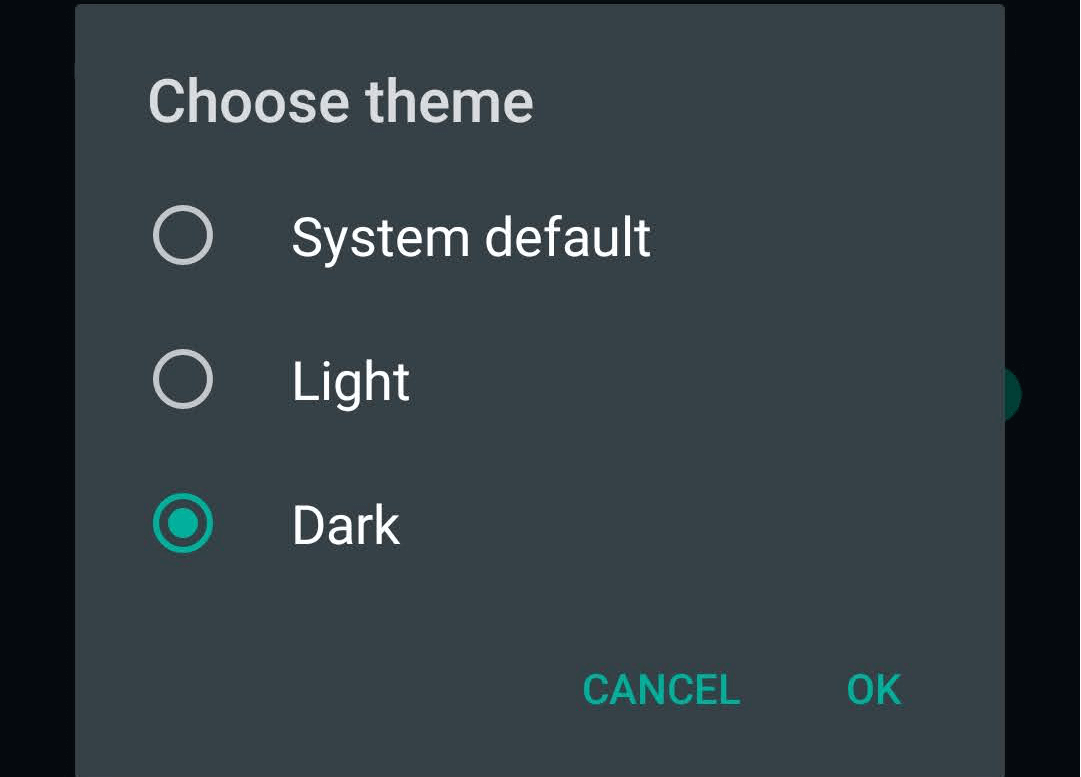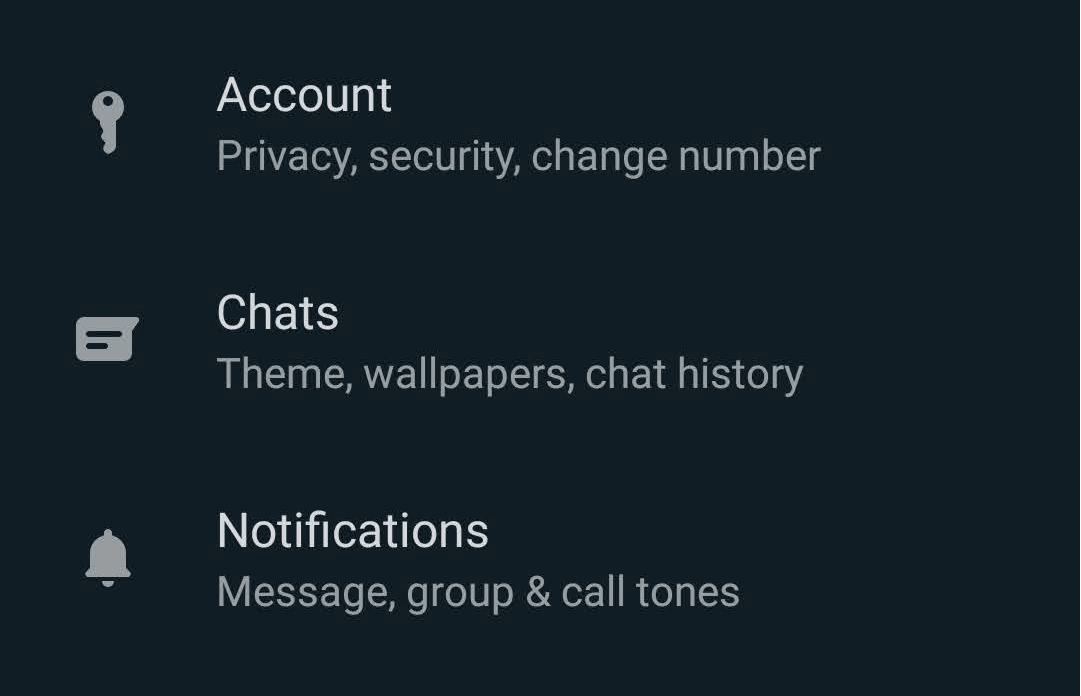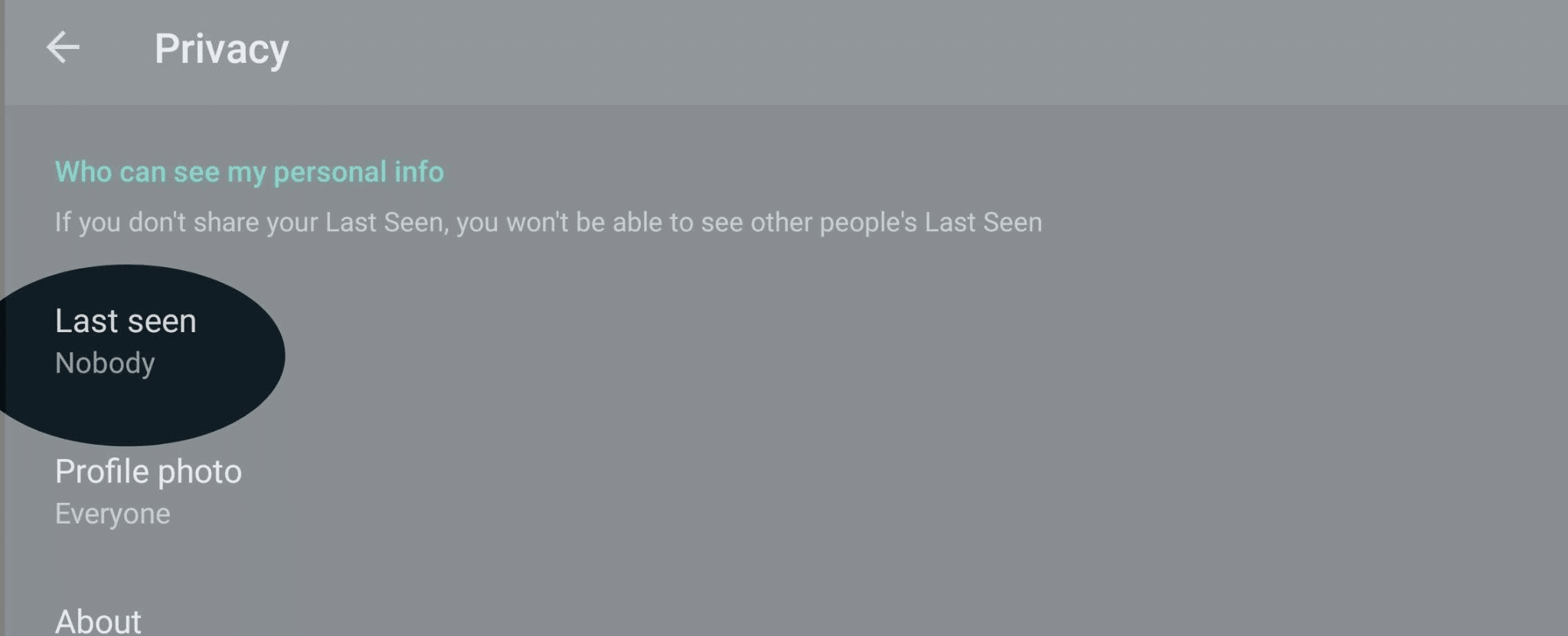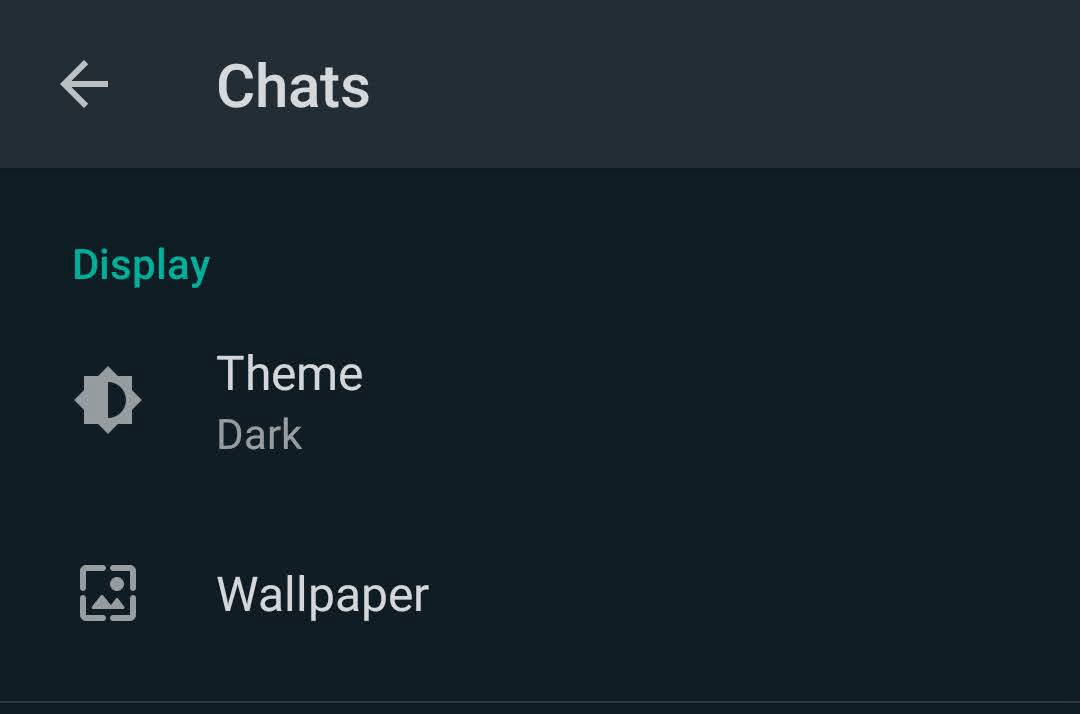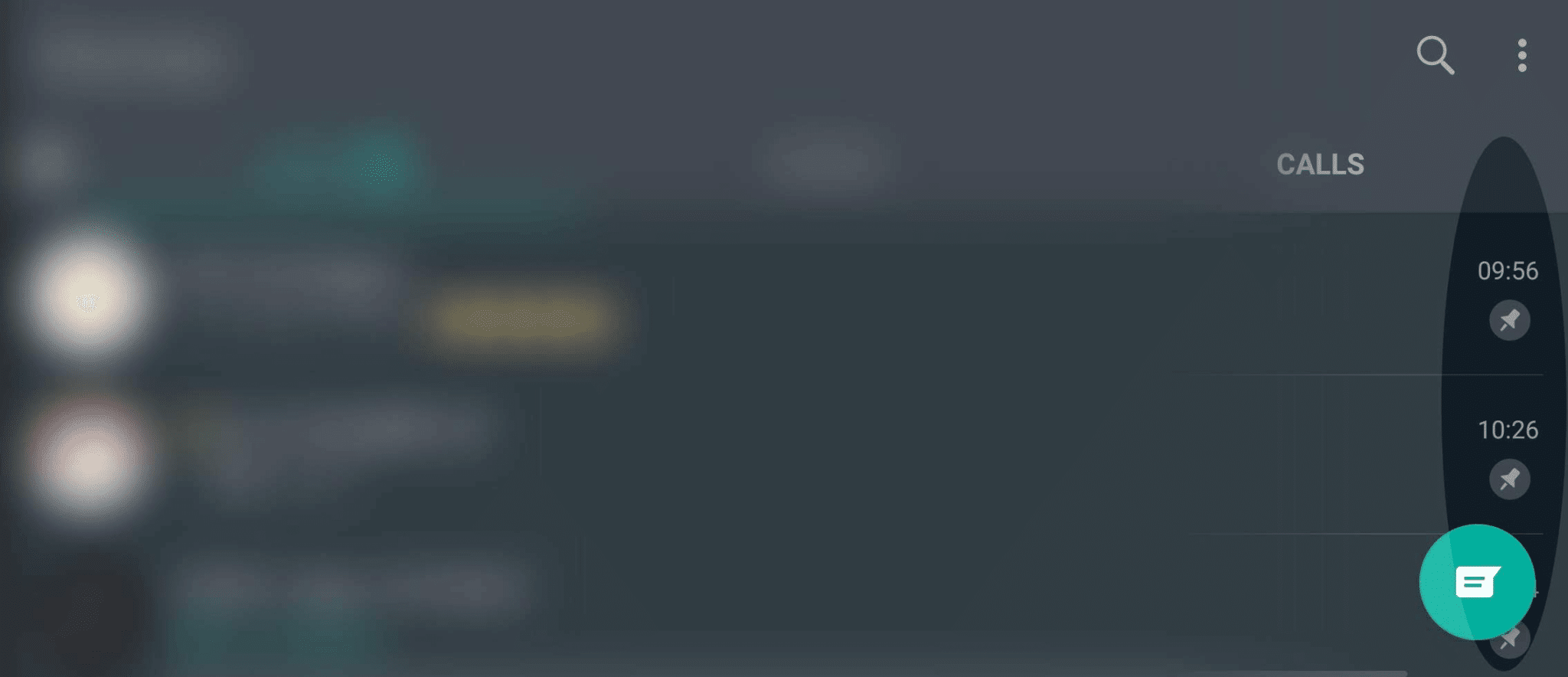Are you looking for the best WhatsApp customization tips? If yes, then you are on the right page as here I am going to share the top 5 best WhatsApp customization tips with you. You can use these customizations to enhance your overall experience of using WhatsApp.
So, without any further delay, let’s jump into it. With over 2 billion active monthly users, indeed, WhatsApp is the best instant messaging app available for smartphones right now. While it looks like a basic instant messaging application, it is packed with numerous exciting features.
5 Best WhatsApp Customizations Tips
All these features and customization can help you get the best experience of using WhatsApp. You can use these features to customize WhatsApp the way you want. I have also shared cool Whatsapp tricks.
1. Set up the Dark Theme
WhatsApp recently rolled out its dark mode feature for all Android smartphones. Although for iPhones, it is right now only available for iOS 13 compatible smartphones. You can also use the Yo Whatsapp app for dark themes on Android.
It is an excellent feature that not only helps you by reducing the stress on your eyes but also provides a cool and refreshing look. So, if you also get bored with that regular all-white interface, then it is an excellent feature for you. To enable this feature, you need to follow these steps-
- First of all, make sure you have installed the latest version of WhatsApp. Go to the Google Play Store to check that.
- Now open WhatsApp and go to Settings. Here, tap on the Chat options.
- Inside the Display section, you can see the Theme option, open it.
- Now you get the three options to choose from – select the dark from here.
- That’s it. This is how you can enable the dark mode on your WhatsApp.
2. Set up WhatsApp Notifications
Setting up WhatsApp notification is another customization that you can perform. However, to do that, you need to ensure that the notification settings are enabled on both in your smartphone as well as in your WhatsApp.
To do that, simply go to WhatsApp Settings > Notifications and ensure that show notification is enabled. Here you can set up multiple things that include the notification tone individually for groups and regular chats, vibrations, set up priority, and color theme for notifications.
In your smartphone, open the Settings > Notification Settings > WhatsApp. Here you can manage the alert types, sounds, badges, and other stuff.
You can also enable “Show on lock screen option” to force your smartphone to show notifications when the display of your phone is off. You can always set up the notification volume through the ringer volume of your smartphone.
3. Turn off Last Seen and Read Receipt
This customization is excellent for those people who are concerned about their privacy. Last seen is the feature that allows people to see when the last time you checked WhatsApp. Similarly, those blue ticks alias read receipt is the feature that allows people to see whether you have seen their messages or not.
However, both these features work vice versa, and if you turn them off, then you will also not be able to get the last seen and read receipt report of other users. To turn off last and read receipt feature, you need to follow these steps-
- Open WhatsApp Settings.
- Now tap on the Account option.
- Here you can see the last seen and read receipt option. Change the last seen option to “Nobody” and disable the “Read Receipts” option.
That’s it. Now no one can track your activity on WhatsApp. However, they can still see whether you are online or not. But so far, there is no such feature to disable that “Online” status.
4. Changing the WhatsApp wallpaper for chats
I know most of you knew about it, but still, a few people are unaware of this feature. That’s why I included it here. So, if you also want to change the wallpaper for your WhatsApp chats, then you just have to follow these steps-
- Open WhatsApp settings.
- Now tap on the Chat option.
- Here, you can change the wallpaper from the Display section.
- Simply change the one according to your liking, and that’s it.
5. Pin Important Chats
It is nice customization for those who just don’t want to miss any message or notifications from their loved ones. Or if you are an employee and you get your work updates on your office’s WhatsApp group, then you can also use this feature. To do that, you just need to follow these steps-
- Tap and hold on the chats you want to pin.
- After that, you can see the pin button on top of the menu. Tap on it.
- That’s it. These chats will get pinned instantly, and it will become easier to check if you get any
notifications from them.
Note: There are plenty of customizations available in the WhatsApp mods like FMWhatsApp app and the GB WhatsApp apk for Android.
Conclusion
There you have it – the 5 cool WhatsApp customization tips for Android smartphones. You can apply all these customizations to make WhatsApp more functional and attractive. Moreover, it adds a cool element to it.
However, there are a lot more customizations that you can perform, but to do that, you need to install some additional third-party apps. If you want me to share those customizations as well, then I can create a separate post about that.
With that being said, it is time to wrap up the article right here. I hope you liked reading this. If you have any questions, feel free to shoot them in the comment section below. I will try to assist you ASAP.
- FMWhatsApp APK Download 10.10 Latest Version (Official) - July 2, 2024
- GBWhatsapp APK 10.10 (AntiBan) Download Latest Version - July 2, 2024
- JTWhatsApp Apk v9.94 Download For Android (July 2024) - May 29, 2024